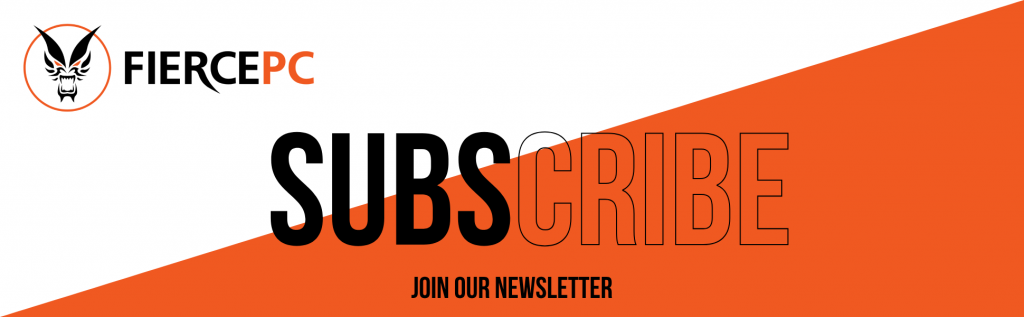How to Fix Freezing and Crashing in Apex Legends
This form is protected by reCAPTCHA - the Google Privacy Policy and Terms of Service apply.
Don't have an account?
Creating an account has many benefits: check out faster, keep more than one address, track orders and more.
 Apex Legends is an excellent game especially if you have tried the latest builds like Battle Royale. However, it’s brutal on processing power and it’s a bit touchy. Gamers with sub-par builds have already started running into problems with the games.
Apex Legends is an excellent game especially if you have tried the latest builds like Battle Royale. However, it’s brutal on processing power and it’s a bit touchy. Gamers with sub-par builds have already started running into problems with the games.
While mostly the game lags, more and more gamers are reporting freezing followed by crashing. If you’re an avid follower of gaming forums, you might have noticed the increasing complaints, especially on EA’s forums. Why not also read Why Does My PC Restart When Gaming?
Unfortunately, there’s no single fix to this problem. However, there are a few tips you can try that will improve the performance of your PC and improve the gaming experience. Here are some of them.
Check our range of Apex Legend Gaming PCs
The Video Card
Update the driver
If it’s been a while since you updated your drivers, it’s a good place to start. Apex of Legends might work better with the latest drivers and AMD and NVidia both have new drivers for their video cards. Try updating the drivers and see if this helps to fix the problem.
Downgrade the driver
If you recently upgraded the drivers then started having the problems, downgrading could be the solution. Also, if you had upgraded before installing and playing apex of legends, rolling back to the previous version can make gaming smoother.
Even though there are drivers designed for the game, they are still unstable and might cause unreliable performance in some gaming rigs.
Disable G-sync and Freesync
Apex Legends has its own Vertical Sync which might collide with other sync options that come with video games. Some gamers have reported notable improvement after disabling the sync options that come with the video cards.
The Processor
The processing power required to run Apex Legends is astronomical. As such, the freezing and crashing could be caused by a processor that is not up to the task. There are a few changes you can make to your processor to give it a better chance at running the game smoothly.
Replace the processor
According to EA, Apex Legends cannot run on AMD Phenom Processors regardless of their power. You might want to start by checking how old your processor is. If it is too old, changing it for a better and upgraded option will go a long way in getting rid of the freezes and crashing.
AMD processors
Some of the woes facing Apex Legends lovers have been closely associated with some models of the AMD processors particularly the FX-6000 series. Some gamers have tried troubleshooting the problem and found that making small tweaks can improve performance and reduce lagging and freezing.
Some of the tweaks include playing in windowed mode. Disabling two out of the six processor cores via the BIOS has also exhibited improved performance. However, some of the fixes will reduce the PC’s performance and could result in other issues with the software. This is more so with disabling some of the processor cores.
Luckily, Respawn and EA are well aware of the problems and a permanent solution to the problem could be in the making due for release at any time. Check out our range of AMD gaming PCs.
Reduce or disable overclocking
Disabling or reducing overclocking has also proved helpful for some gamers. This tip has proved efficient to gamers running high-end and mid-range gaming rigs.
However, for this tip to work, you have to be overclocking your rig. If you’re not sure what overclocking is, you can skip this tip and check out the other tips which might help stop the freezing and crashing when playing Apex Legends.
Changes to Your PC and Game
Assuming making tweaks to the video card and the processors don’t stop the freezing and crashing, you still have a few tricks up the sleeve that you can try.
Game files
It’s possible the game files might be corrupted for some reason. This can make it hard for the PC to run the game resulting in freezing and crashing. You can repair the game files by launching Origin and heading to the library. From there, select Apex Legends and click on the Gear icon which will open a ‘Repair’ option. Click and let the game run the fixes on its own.
Reinstall the game or Origin
In serious cases, fixing the game alone might not solve the problem. In such cases, you will also need to reinstall Origin and the game. It’s best to start by reinstalling Origin first. If the problem persists, then you can install the game again.
Make sure you set up firewall exceptions for the game and Origin. Some gamers in the past have noted that Windows Firewall didn’t allow Apex Legends or Origin or both through the firewall unless you set exceptions.
Origins FPS Overlay
The Overlay by Origin that shows your FPS counter might affect the performance of your PC leading to freezing and consequent crashing. If all else fails to work, it won’t hurt trying to disable this feature to release some additional power for your performance and make it easier for the PC to run the game.
Why not also read: Apex Legends Tier List and Heroes
Conclusion
These tips have worked for multitudes of gamers. However, it’s important to note that some have not been so lucky and still struggle with the problem even after trying all these tips and fixes.