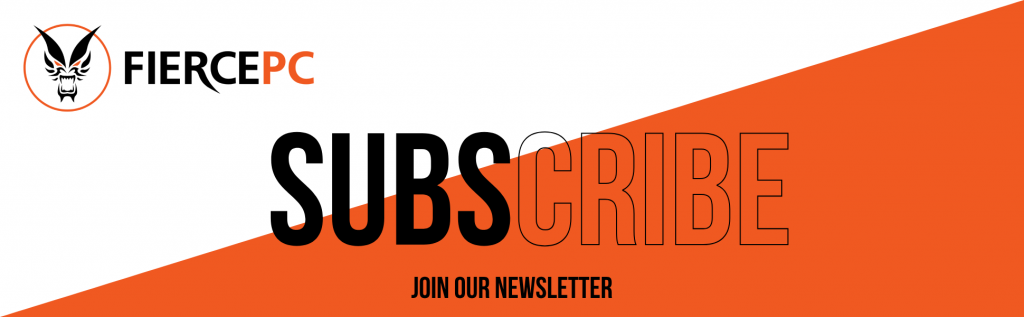How to Safely Clean inside your Gaming PC
This form is protected by reCAPTCHA - the Google Privacy Policy and Terms of Service apply.
Don't have an account?
Creating an account has many benefits: check out faster, keep more than one address, track orders and more.
How to Safely Clean inside your Gaming PC:
Heat is your PC's worst enemy. Over time, dust build-up inside your computer could decrease its cooling efficiency, resulting in shorter life spans for your PC's components. To help keep your computer running cool, you should clean the inside of your computer every 6 to 12 months. Here's how:
Step 1:
Turn off your PC and unplug it from the electrical outlet or surge protector.
Step 2:
Open up your computer's case.

Step 3:
Using compressed air, dust the internal components of your computer with short bursts of air. Try to remain at least a few inches away from the surface of the motherboard, memory, processor, and GPU.
Step 4:
Remove the dust build-up on your case fans with a can of compressed air. Hold the fan with your finger to keep it from spinning while you're blowing the compressed air onto it. Fan blades can be delicate and may crack if spun too quickly. You can use rubbing alcohol to wipe the blades with a cotton swab or thin cloth. If the fans are hard to reach or extra dirty, remove them from the case for easier cleaning.

Step 5:
Remove the dust build-up from the power supply using a can of compressed air. If your case has a dust filter underneath the power supply, be sure to clean the filter too.

Step 6a:
The heat sink and fan that's mounted on your processor should be cleaned as well. Again, with a can of compressed air and using short bursts, blow the dust away from the heat sink and fan. If the build-up is too heavy, you may need to remove the heat sink and fan from the processor to get it thoroughly cleaned. Just remember to clean the thermal paste off of the processor and the heat sink, then apply new thermal paste before reattaching the heat sink to the processor.
See More:

Step 6b:
To remove the thermal paste, moisten a lint-free cloth with 99 percent isopropyl alcohol, then wipe away the thermal grease from the processor and the heat sink. Less concentrated alcohol will also work but may leave a residue that could reduce the efficiency of the thermal paste. Thermal material remover can be used instead of the isopropyl alcohol.
Step 7:
Finally, dust off all of the ports on the computer with compressed air and clean all the exterior vents with rubbing alcohol and a cotton swab or thin cloth.
That's it. If you keep your computer on the ground or on carpet, try to remember to clean your computer every three months or so. If your computer sits on a desk, yearly intervals should be fine.