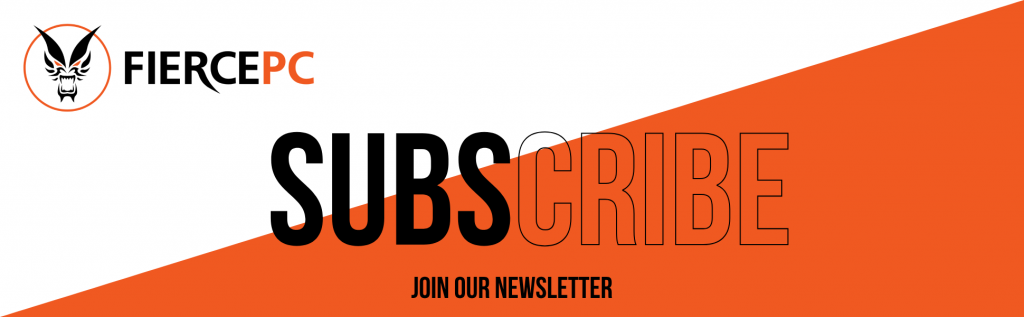How to clean your keyboard and mouse
This form is protected by reCAPTCHA - the Google Privacy Policy and Terms of Service apply.
Don't have an account?
Creating an account has many benefits: check out faster, keep more than one address, track orders and more.
How to clean your keyboard and mouse:

Your PC's keyboard is bound to get dirty. Whether it's from food crumbs that didn't make it to your mouth, or sticky keys from the juice you spilled, you'll have a dirty keyboard on your hands at some point. Cleaning it will remove bacteria and germs that have found their way onto the keys, and keep it in good condition for use. Better yet, it can help keep grime from getting under a key and causing it to stick or stop working.
You may have a keyboard with keys that are lower, or a flush keyboard attached to your laptop. Whatever the type of keyboard, the method bellow will help you clean up your keyboard and surrounding areas.
Before getting started, make sure your keyboard is unplugged from the power cord or your PC, and completely powered off to avoid damaging any electrical components. Now, let's get cleaning:
Shake the debris out
The first thing you'll want to do when cleaning your keyboard is turn it upside down to shake off the visible debris (like yesterday's crisp crumbs). To do so, turn the keyboard over at an angle and gently pat the back. It's best to do this over a bin to keep from getting the crumbs all over your floor.
You can even lightly shake the keyboard back and forth to move any stuck debris. Get that vacuum handy just in case.
Blow out the gunk with compressed air

Grab a can of compressed air with the long straw attached and angle your keyboard so the debris will fall away from it. We recommend holding it at a 75-degree angle and spraying in a flowing zigzag pattern so that you don't miss any areas. Rotate your keyboard and repeat the zigzag motion until you've hit all four sides of the keys.
If you still see anything between the keys, you can spot clean it by spraying with short bursts of air. Do not insert the straw under the keys while spraying as this could damage the electronics.
Carefully use a disinfectant wipe or rubbing alcohol
Think of all the germs and bacteria that are harbouring on your keyboard. In fact, studies show that keyboards are much dirtier than a toilet seat. It's best to remove the keys, if possible (see below), before cleaning them. However, if you'd rather not try removing the keys on your own, you can still disinfect them.
What you'll need is a damp disinfectant wipe (avoid bleach) or a cloth dampened with rubbing alcohol. You never want to clean your keyboard with a soaked cloth, as that can damage the hardware that lives underneath the keys. Wipe all surfaces of the keyboard down -- buttons, keys, cover -- and allow it to dry before plugging it back in or turning it on. You can gently overturn the keyboard (or laptop) if you're worried that too much liquid has dripped inside beneath the components.
Pop the keys off, if possible

Most keyboards have the option to pop off the keys in order to give them a good deep cleaning. However, if it's your laptop keyboard you're trying to clean, check the make and model first to make sure the keys can actually be removed -- you don't want to damage your keyboard. For example, if you have a butterfly keyboard as some MacBook models have, you need to be careful about prying the keys off because it can damage the butterfly clip mounts.
You'll need a tool that's thin and flat enough to fit under the keys, yet firm to easily lift them. A flathead screwdriver or butter knife are both good options if you don't have a tool designated for this task. Carefully place the object under the key and gently pry it up. Careful now, you don't want to damage the keys.
Once you have the keys off, clean out the gunk with a cotton swab or toothpick. You can also soak the keys in soapy water or use a disinfectant wipe to clean them. Let them dry completely before reapplying them to the keyboard.
If your keys don't pop off, try using the tape method. Take a small piece of clear tape and fold it in half, sticky side up. Slide the tape underneath the keys and move it back and forth to collect dust. If your keyboard has a ton of debris, you may need to replace the tape often.
Vacuum up anything you missed

If you see a few crumbs here and there that you missed, use a small vacuum cleaner attachment to remove them.
What not to do
Never spray liquid onto your keyboard -- it can cause water damage.
Don't submerge your keyboard in water.
Don't yank the keys off the keyboard -- it could crack, break or otherwise damage them.
Don't use any cleaning products that contain bleach.
Your keyboard is just one of the many things you touch often that's covered with germs. Here's how to clean your phone screen without damaging it and how to sanitize the surfaces in your home and car.